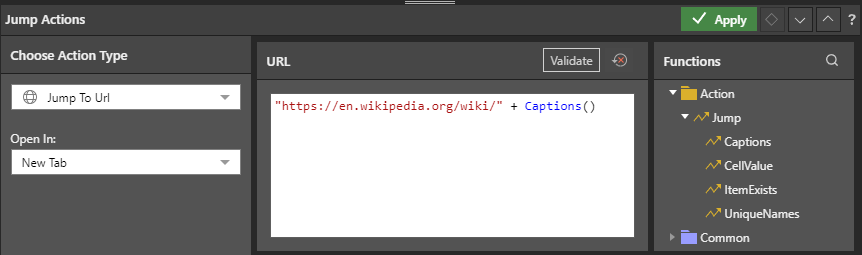The Jump to URL action is used to trigger a jump to a given URL when the jump button is clicked.
You can build actions by writing a PQL expression made up of a specified URL and PQL functions (either Jump functions or Common functions). You can incorporate the Generative PQL Function into your statement to have results returned by the underlying LLM.
When the action is selected the dynamic expression is used to load the URL. Depending in the way you've configured the action, the URL will be opened in a new tab, in a pop up, or in the current tab.
Syntax
- The URL must be placed within double quotes " ".
- Concatenate using a plus sign (+); for example, between the URL and the function.
Rules
- Drag and drop the required functions from the Functions panel onto the text editor.
- Before saving the action, test the dynamic function by clicking the Validate button. Then click Apply to save the action.
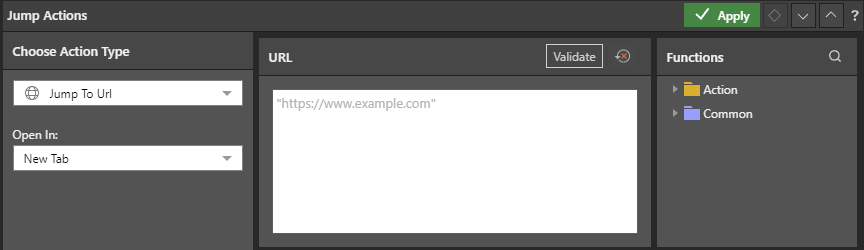
Configure a Jump to URL Action
Choose Action Type
Start by selecting Jump to URL from the Action Type list.
Open In
From this drop-down list, select where you want to the target content item to open:
- New Tab: Open the content item in a new tab.
- Pop Up: Open the content item in a pop-up.
- Pop Up with iframe: Open the content item in a pop-up inside an iframe. This will give the user access to the Present runtime menu and Panels within the pop-up.
- In Place: Navigate away from the source to the content item in the current browser tab.
URL
Insert the URL you want to jump to; it must be placed within double quotes " ". You can write a dynamic PQL expression by dragging and dropping PQL functions from the Functions list.
Click Validate to test your script, then click Apply to save the jump action.
In this example, the jump button is driven by a Country slicer.
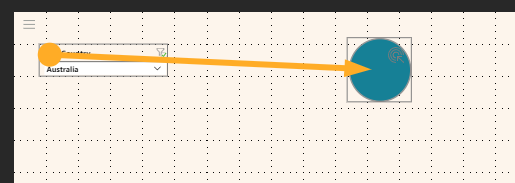
To configure the jump function, the Captions function is added to the URL:
"https://en.wikipedia.org/wiki/" + Captions()
When the button is clicked at runtime, the URL + caption will be opened in a new tab; it will open the Wikipedia page for the country currently selected from the slicer.